Developer Guide
- 1. Introduction
- 2. Setting Up
- 3. About
- 4. Design
- 5. Implementation
- 6. Documentation, Logging, Testing, Configuration, Dev Ops
- Appendix A: Product Scope
- Appendix B: User Stories
- Appendix C: Use Cases
- Appendix D: Non Functional Requirements
- Appendix E: Glossary
- Appendix F: Instructions for Manual Testing
- Appendix G: Effort
1. Introduction
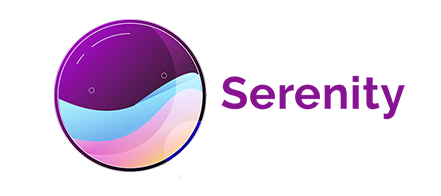
(Contributed by Bu Wen Jin)
Serenity is a desktop lesson management application made for CS2101 tutors who want to manage and reduce administrative work. It focuses on the Command Line Interface (CLI) while providing users with a simple and clean Graphical User Interface (GUI). Thus, the main interaction with Serenity will be done through commands.
Serenity allows tutors to keep track of their lessons administrative work in a single, simple-to-use platform. The information that can be managed by Serenity includes:
- Tutorial group details
- Tutorial lesson details
- Student name and matriculation number
- Student attendance and class participation scores for each lesson
- Questions asked in each lesson
The purpose of this Developer Guide is to help you understand the design and implementation of Serenity so that you can get started on your contributions to Serenity.
2. Setting Up
Refer to the Setting Up guide.
3. About
(Contributed by Neo Rui En)
This section elaborates on structure and the symbols and syntax used in this Developer Guide.
3.1. Structure Of This Document
This Developer Guide has been structured such that you can easily find what you need.
In Section 3.2, you can find the meaning of the symbols and syntax used in this document.
In Section 4, you can find the details of the components used in Serenity.
In Section 5, you can find the rationale, current implementation and design considerations of our code.
In Section 6, you can find the details regarding documentation, logging, testing, configuration and dev-ops.
From Appendix A to Appendix G, you can find the additional information relating to Serenity.
3.2. General Symbols And Syntax
The table below explains the general symbols and syntax used throughout the document.
| Symbol/syntax | Meaning |
|---|---|
command |
This indicates a technical term. |
| GUI | This indicates a graphical component. |
| This indicates a note. | |
| This indicates a tip. |
4. Design
This section describes the details of the components used in Serenity.
4.1. Architecture
(Contributed by Neo Rui En)
The Architecture Diagram given in Figure 4.1.1 below explains the high-level design of Serenity.
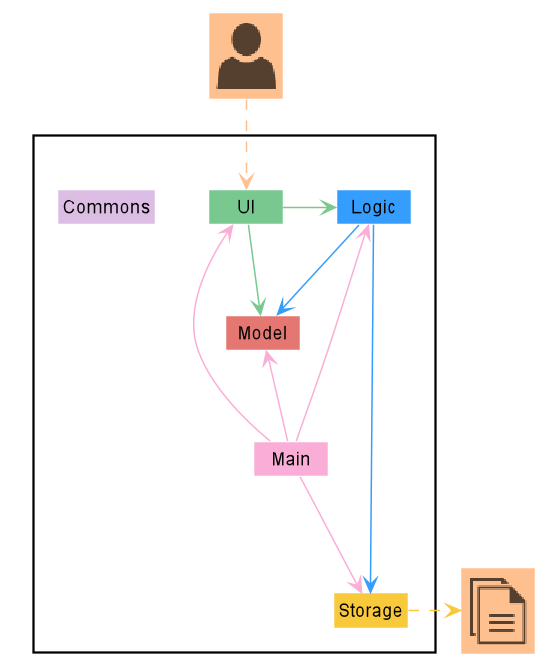
Figure 4.1.1 Architecture Diagram of Serenity
![]() TIP: The .puml files used to create diagrams in this document can be found in the diagrams folder.
TIP: The .puml files used to create diagrams in this document can be found in the diagrams folder.
The following table gives a quick overview of each component of Serenity. More details about the components can be found in the following segments.
| Component | Description |
|---|---|
Main |
Has two classes called Main and MainApp. It is responsible for initializing the components in the correct sequence, and connects them up with one another. At shut down, it shuts the components down and cleans up resources where necessary. |
Ui |
Displays the Ui of the App to users. Defines its API in the Ui interface and exposes its functionality through the UiManager class. |
Logic |
Executes the command that user inputs. Defines its API in the Logic interface and exposes its functionality through the LogicManager class. |
Model |
Holds the data of the App in-memory. Defines its API in the Model interface and exposes its functionality through the ModelManager class. |
Storage |
Reads data from, and writes data to, the hard disk. Defines its API in the Storage interface and exposes its functionality through the StorageManager class. |
Commons |
Represents a collection of classes used by multiple different components. |
How the architecture components interact with each other
The Sequence Diagram in Figure 4.1.2 below shows how the components interact with each other for the scenario where the user issues the command delgrp grp/G04.
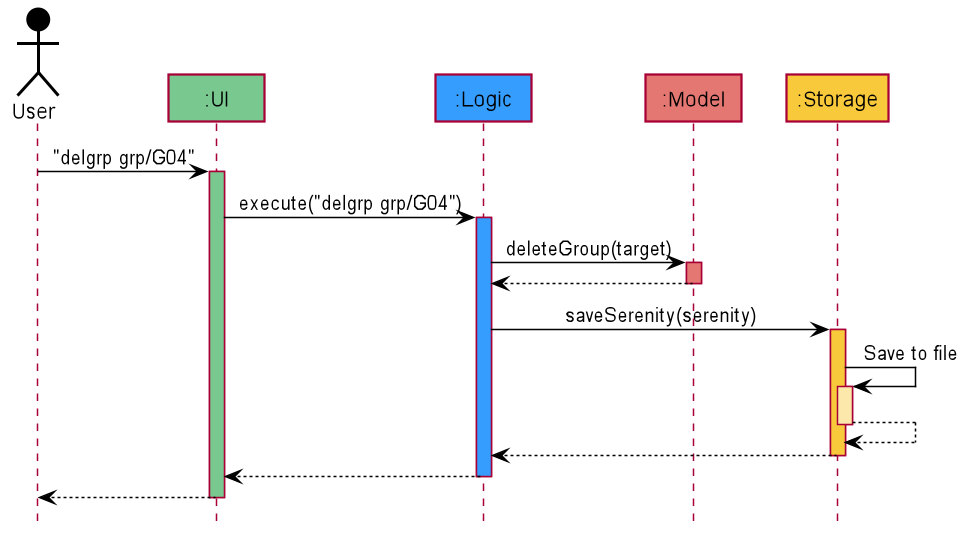
Figure 4.1.2 Interactions between components for the delgrp grp/G04 command.
The segments below give more details of each component.
4.2. Ui Component
(Contributed by Neo Rui En)
This segment will explain the structure and responsibilities of the Ui component.
4.2.1. Structure
The Class Diagram given in Figure 4.2.1.1 below describes the structure of the Ui-related classes.
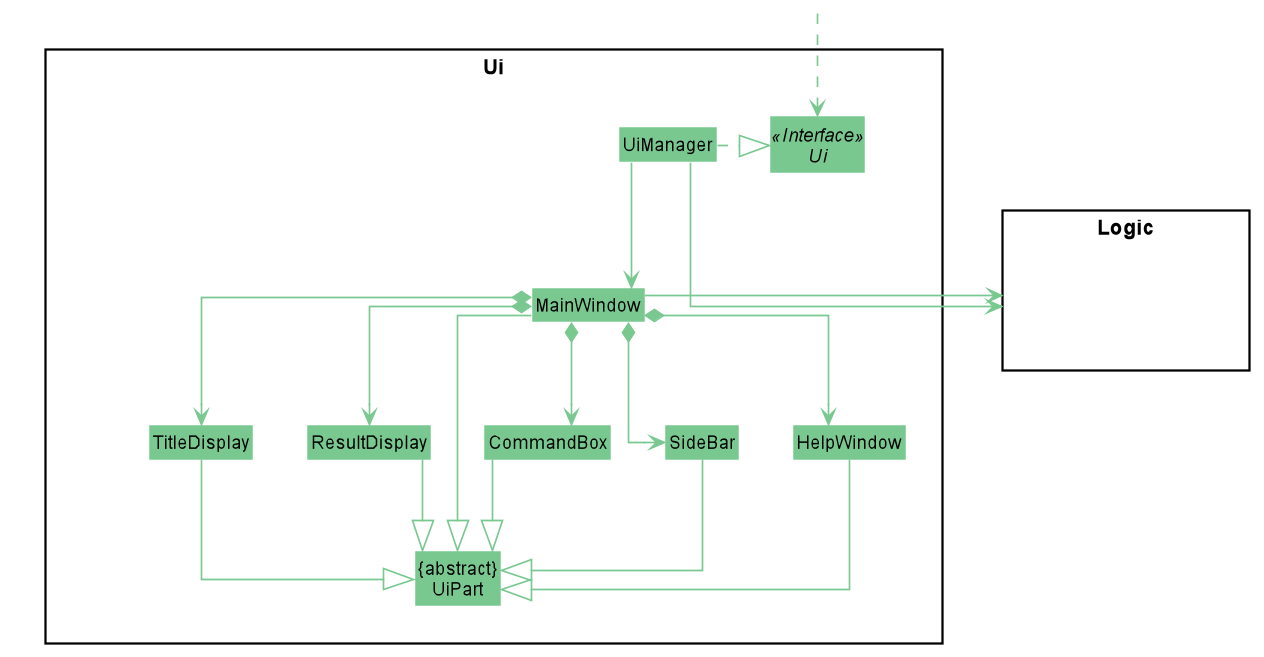
Figure 4.2.1.1 Structure of the Ui component.
The Ui component contains a MainWindow that is made up of smaller parts such as ResultDisplay and CommandBox
as shown in the Class Diagram above. The MainWindowand its parts inherit from the abstract UiPart class.
The Ui component also contains 1 more window, namely the HelpWindow.
The Class Diagram given in Figure 4.2.1.2 below shows how the components in the Datapanel interact with each other.
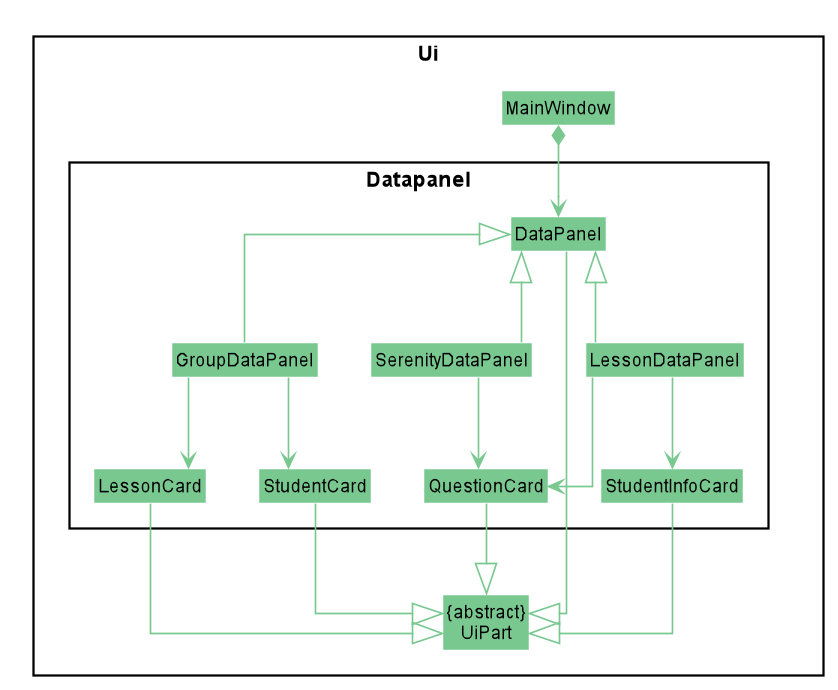
Figure 4.2.1.2 Structure of the ui.datapanel component.
The Ui contains 3 DataPanels, namely SerenityDataPanel, GroupDataPanel and LessonDataPanel.
They facilitate the display of the home page, tutorial group page and tutorial lesson page respectively.
Each of these DataPanels consists of one or more cards.
The Ui component uses JavaFX UI framework.
The layout of these UI parts are defined in matching .fxml files that are in the src/main/resources/view folder.
For example, the layout of the MainWindow is specified in MainWindow.fxml
4.2.2. Responsibilities
The Ui component,
- Executes user commands using the
Logiccomponent. - Listens for changes to
Modeldata so that the GUI can be updated with the modified data.
4.3. Logic Component
(Contributed by Neo Rui En)
This segment will explain the structure and responsibilities of the Logic component.
4.3.1. Structure
The Class Diagram given in Figure 4.3.1.1 below describes the structure of Logic-related classes.
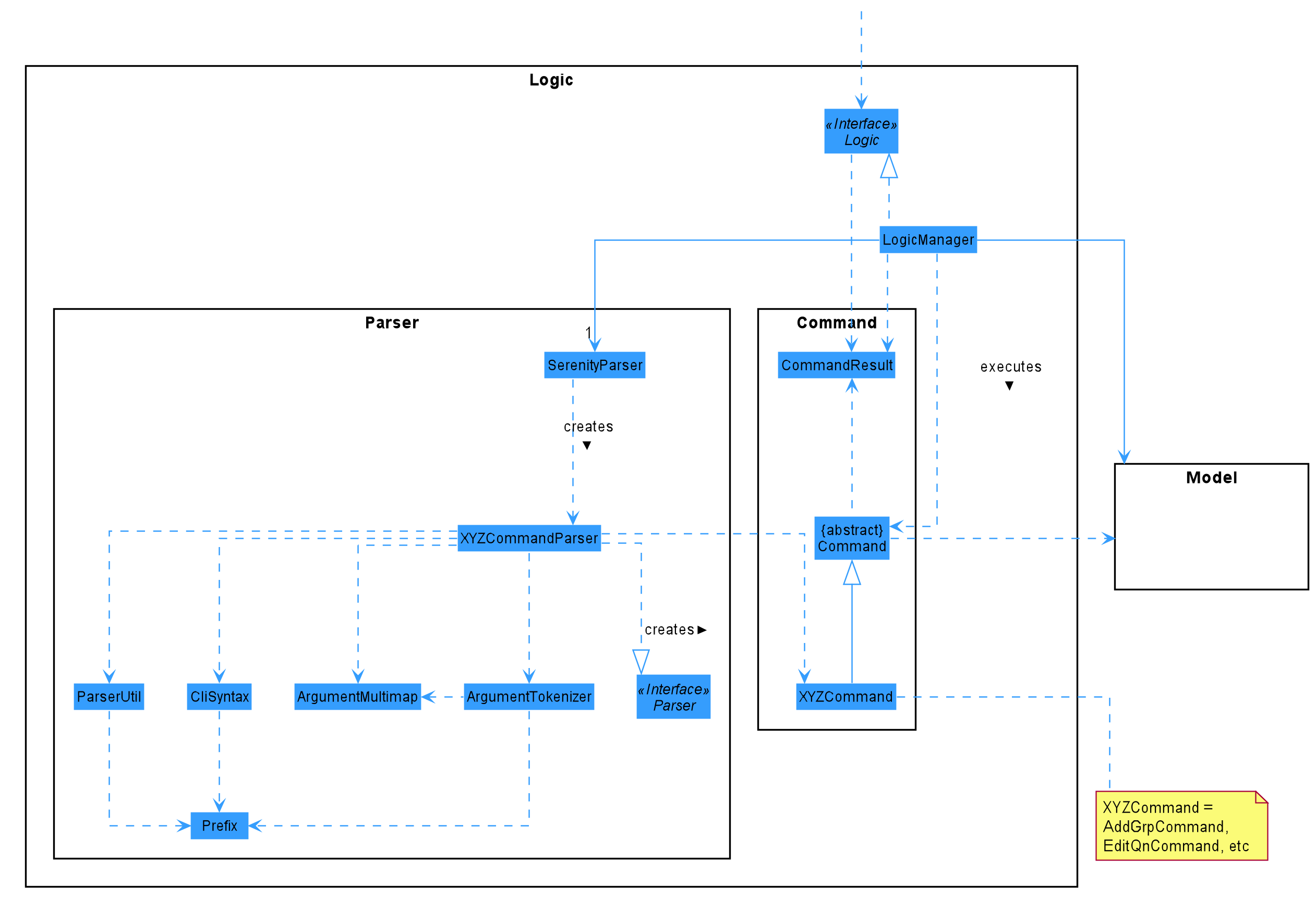
Figure 4.3.1.1 Structure of the Logic component.
From the diagram above, you can see that the Logic component is split into 2 groups, one for command and another for command parsing.
As Serenity follows a Command Pattern, a specific XYZCommand class will inherit from the abstract Command class.
This allows the LogicManager to execute these commands without having to know each command type.
4.3.2. Responsibilities
The Logic component is in charge of command parsing from the commands given by the user through the Ui component. It is also responsible for command execution.
-
Logicuses theSerenityParserclass to parse the user command. - This results in a
Commandobject which is executed by theLogicManager. - The command execution can affect the
Model(e.g. adding an activity). - The result of the command execution is encapsulated as a
CommandResultobject which is passed back to theUi. - In addition, the
CommandResultobject can also instruct theUito perform certain actions, such as displaying help to the user.
The steps described above will be the standard command parsing and execution of every command in Serenity.
The Sequence Diagram given in Figure 4.3.2.1 below shows the interactions inside the Logic component
when the command delgrp grp/G04 is executed.
The diagram starts with the execute("delgrp grp/G04") API call.
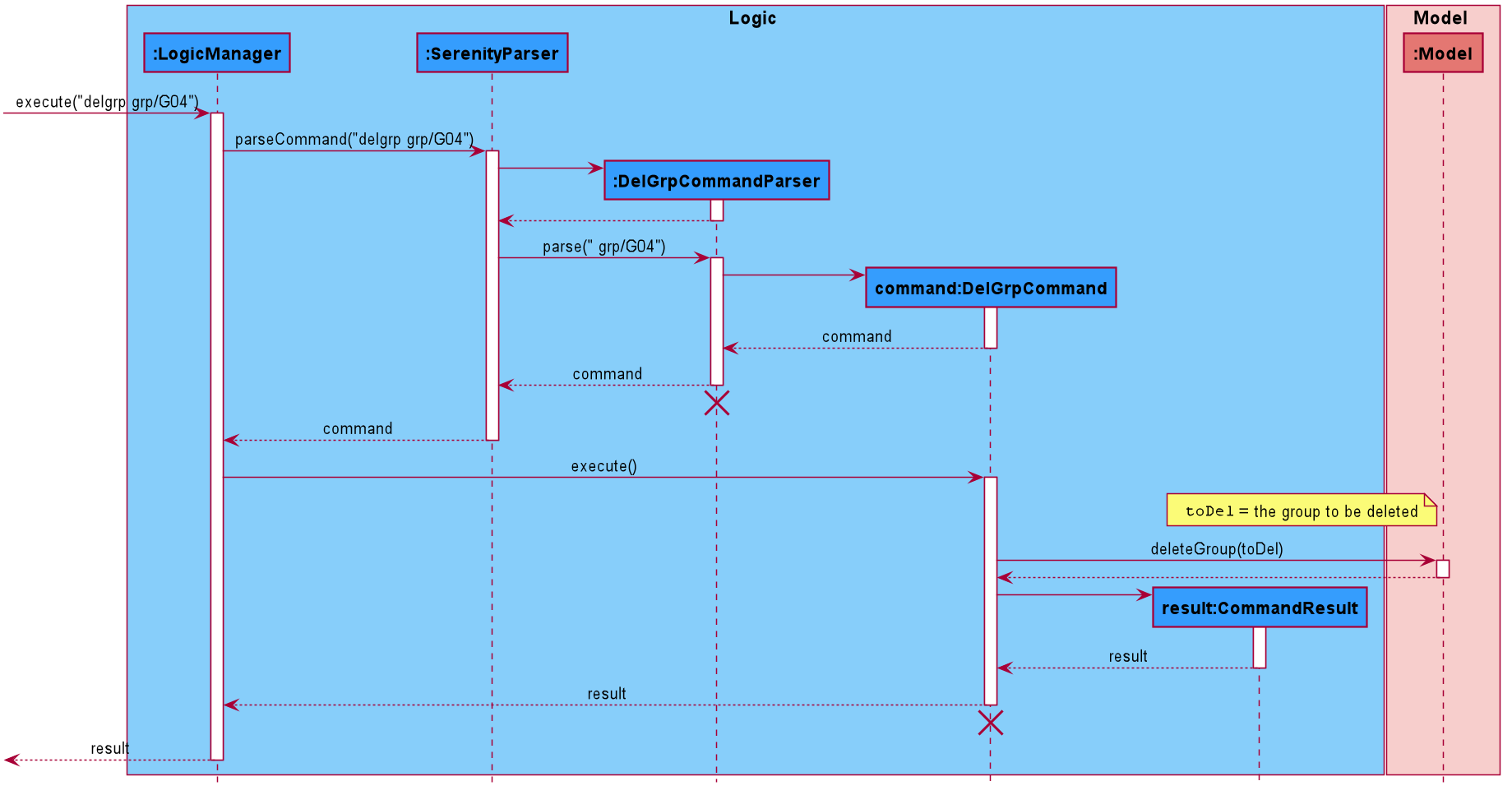
Figure 4.3.2.1 Interactions inside the Logic component for the delgrp grp/G04 command.
![]() Note: The lifelines for the
Note: The lifelines for the DelGrpCommandParser and DelGrpCommand should end at the destroy marker (X). However,
due to a limitation of PlantUML, the lifelines reached the end of the diagram.
4.4. Model Component
(Contributed by Ryan Lim)
This segment will explain the structure and responsibilities of the Model component.
4.4.1. Structure
The Class Diagram given in Figure 4.4.1.1 below describes the structure of Model-related classes.
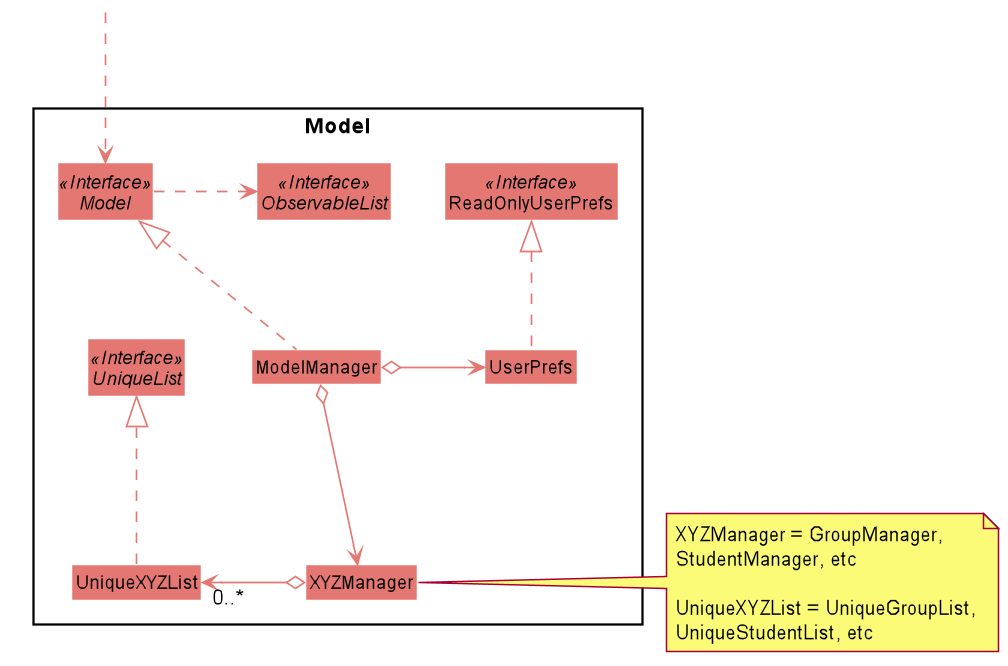
Figure 4.4.1.1 Simplified Class Diagram of model component
The UserPrefs class represents the user’s preference.
The ObservableList interface is exposed by the Model component for the Ui component to observe and automatically update the GUI when data in the Model component changes.
The XYZManager is a generic name given to the following managers, these managers supports each feature of Serenity :
GroupManagerStudentManagerStudentInfoManagerLessonManagerQuestionManager
The UniqueXYZList is a generic name given to the following unique list, these unique lists supports the storing and manipulation of data in-memory when the app is running:
UniqueGroupListUniqueStudentListUniqueStudentInfoListUniqueLessonListUniqueQuestionList
Each unique list implements the UniqueList interface.
4.4.2. Responsibilities
The Model component,
- Represents data of different features of Serenity.
- Stores these data in-memory when the app is running.
- Does not depend on the
Ui,LogicandStoragecomponents. - Contains observable data so that the GUI can automatically update upon data changes.
4.5. Storage Component
(contributed by Ryan Lim)
This segment will explain the structure and responsibilities of the Storage component.
4.5.1. Structure
The Class Diagram given in Figure 4.5.1.1 below describes the structure of Storage-related classes.
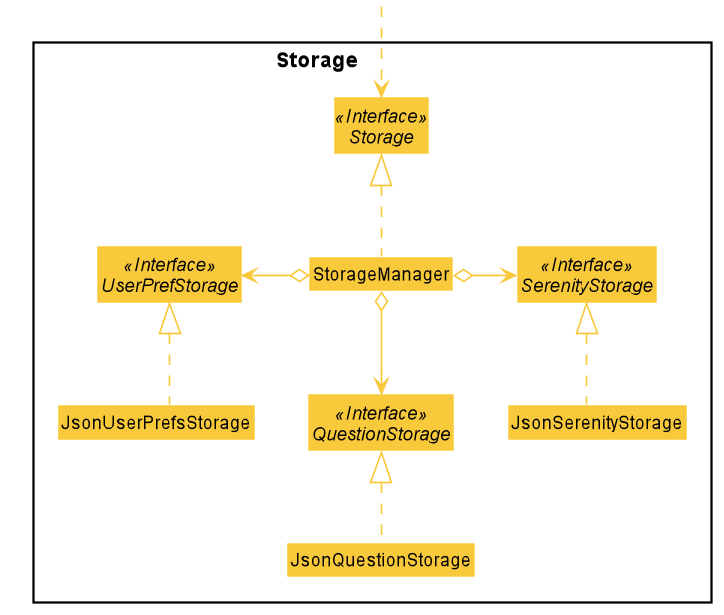
Figure 4.5.1.1 Class diagram of Storage component.
The UserPrefStorage interface, SerenityStorage interface, and the QuestionStorage interface defines the API
for reading and saving the Model component’s data from and to the hard disk in JSON format.
The JsonSerenityStorage is the implementation of the SerenityStorage interface
which supports the storage of data in the application.
4.5.2. Responsibilities
The Storage component,
- Can save the
UserPrefobject in a JSON format. - Can parse a JSON file in the correct format to get the
UserPrefobject. - Can save the Serenity data in a JSON format.
- Can parse a JSON file in the correct format to get Serenity data.
4.6. Common Classes
Classes used by multiple other components are in the team.serenity.commons package.
The package contains three sub-packages: core, exceptions and util.
4.6.1. Core Class
This package contains classes for user configuration, GUI settings, logging manager, guiding messages, index number,
Model object sorters and version number.
4.6.2. Exceptions Class
This package contains classes for exceptions thrown by Serenity.
4.6.3. Util Class
This package contains classes for utility operations like file input and output, Excel XLSX file support, JSON functionalities and image processing.
5. Implementation
This section describes some noteworthy details on how certain features are implemented.
5.1. Feature Managers
(contributed by Lim Chun Yong)
Serenity provides support for tutors to manage their classes in the following aspects:
- Tutorial groups
- Tutorial lessons
- Students in each tutorial group
- Participation grades and Attendance
- Questions
These individual features are supported by an individual Manager
GroupManagerLessonManagerStudentManagerStudentInfoManagerQuestionManager
When describing some common features across all managers, a typical manager shall be referred to as XYZManager.
5.1.1. Rationale
These five main XYZManagers provide a way for tutors to manage the different aspects of teaching a class,
so as to facilitate teaching a class more effectively.
5.1.2. Current Implementation
This section describes the main implementation common across all XYZManagers.
Each XYZManager contains one or more UniqueList,
a generic interface that enforces uniqueness of the item in the list.
This ensures that every item in the list is unique.
For example, a GroupManager cannot contain more than one Group with the name G04.
Each XYZManager supports basic CRUD
operations such as add, delete,
get as well as additional functionality such as sorting.
The XYZManager implements the ReadOnlyXYZManager interface.
This interface has the getXYZList method which returns an ObservableList of items.
The ObservableList of items allows the Ui model to use the Observer Pattern to update the GUI
whenever changes are made to the UniqueList.
There are two different types of XYZManager, one which stores a single UniqueList,
such as GroupManager and QuestionManager, while others store multiple UniqueList in a HashMap. For instance,
a StudentManager stores every UniqueList tagged to a Group as the key for the HashMap.
This enables retrieval of a specific UniqueList of Student items in a tutorial group.
The Class Diagram given in Figure 5.1.2.1 below shows the structure of GroupManager.
GroupManager is an example of a XYZManager which stores a single UniqueList.
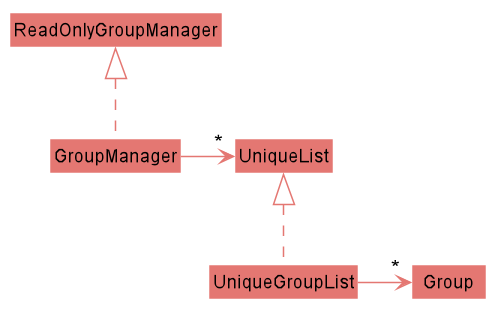
Figure 5.1.2.1 Structure of GroupManager
5.2. Group Manager
(contributed by Lim Chun Yong)
The GroupManager is responsible for storing the tutorial groups taught by the Tutor.
5.2.1. Rationale
A tutor has multiple tutorial groups to teach, hence the implementation requires a way to store multiple tutorial groups.
5.2.2. Current Implementation
GroupManager contains a UniqueList that can store multiple unique Group items.
We outline the execution of the DelGrpCommand as an example of a command that makes use of GroupManager.
The following steps describe the execution of DelGrpCommand in detail, assuming that no error is encountered.
- When the
executemethod of theDelGrpCommandis called, theModelManager’sdeleteGroupmethod is called. -
ModelManagerthen proceeds to call thedeleteGroupmethod ofGroupManager. -
GroupManagerwill then remove the group from itsUniqueList. - If the above steps are all successful,
DelGrpCommandwill then create aCommandResultobject and return the result.
The Sequence Diagram given in Figure 5.2.2.1 below documents the execution.
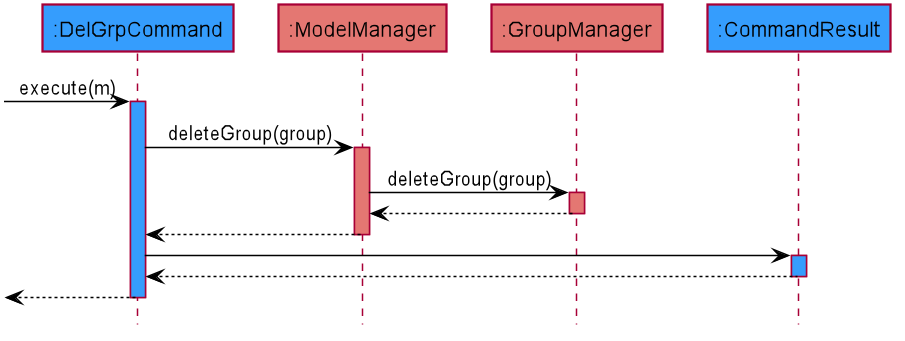
Figure 5.2.2.1 Sequence diagram detailing execution of DelGrpCommand
5.2.3. Design Consideration
Encapsulating tutorial groups within a GroupManager follows the Separation of Concerns principle,
by ensuring that all logic and functionality related to a Tutorial group is encapsulated within GroupManager.
5.3. Lesson Manager
(Contributed by Ryan Lim)
The LessonManager is responsible for storing lessons in a tutorial group.
5.3.1. Rationale
Having a LessonManager allows for easy retrieval, viewing and updating of the lessons in a particular tutorial group.
5.3.2. Current Implementation
The LessonManager contains a HashMap whose key is a Group and value is a UniqueList.
In this section, we detail the workflow of adding a lesson to an existing tutorial group through the addlsn command.
The Activity Diagram given in Figure 5.3.2.1 below illustrates the execution of the addlsn command.
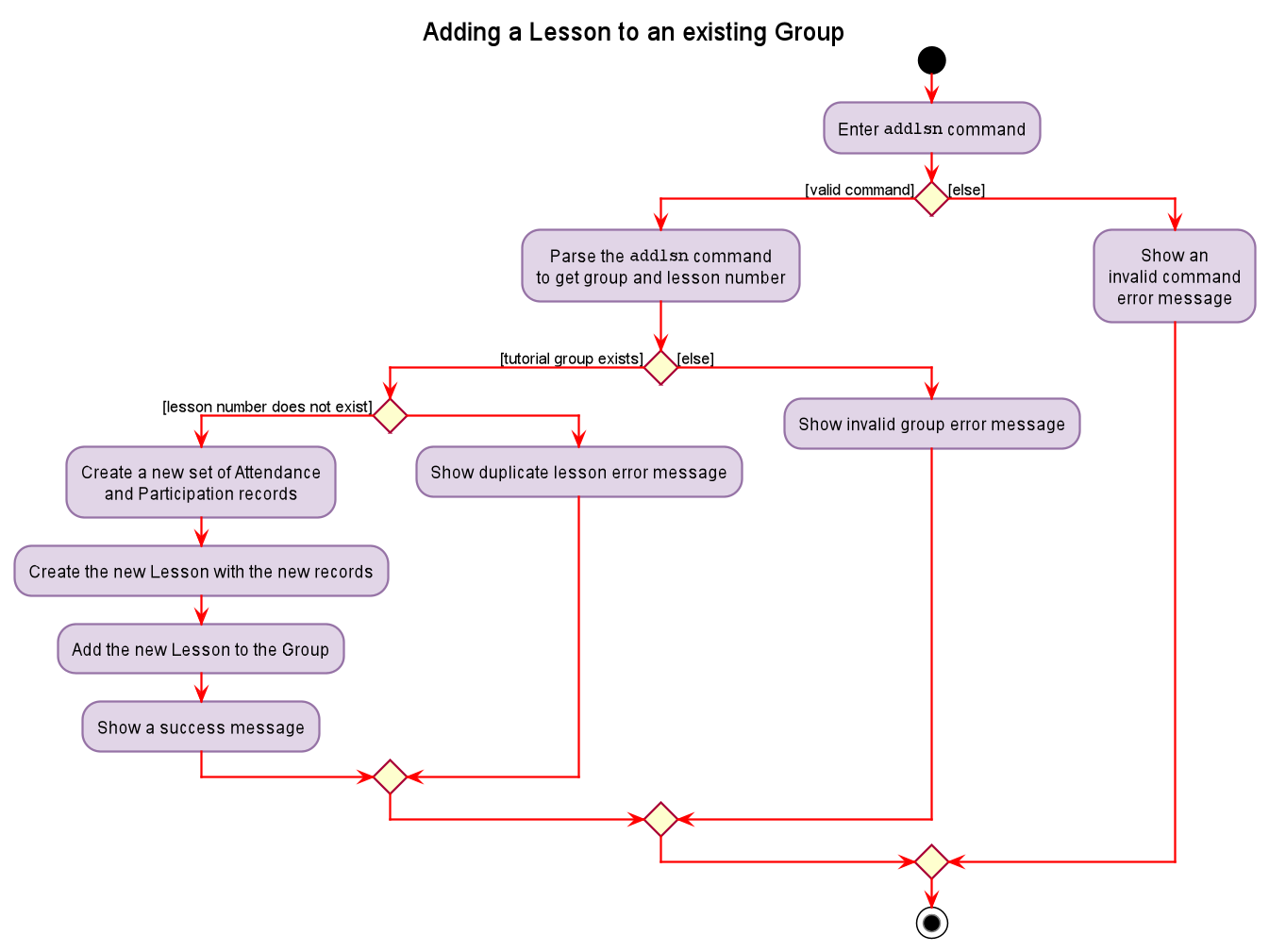
Figure 5.3.2.1. Activity diagram detailing execution of addlsn command.
The following steps describe the execution of addlsn in detail, assuming that no error is encountered.
- When the execute method of
AddLsnCommandis called, aStudentInfoobject is created for every student in the tutorial group. - A new
UniqueListis created and theStudentInfoobjects are added to the list. - A new
Lessonobject is created with the new UniqueList. - The ModelManager’s
updateLessonListmethod is called. - The ModelManager then calls the method
setListOfLessonsToGroupofLessonManager.
5.3.3. Design Consideration
Aspect: Number of UniqueLists to hold
| Pros | Cons | |
|---|---|---|
|
Option 1 1 UniqueList. |
Easy to implement, easier to retrieve all lessons taught by a single tutor. | More difficult to retrieve lessons tied to a specific group. |
|
Option 2 (current) More than 1 UniqueList. |
Easy retrieval of UniqueList of Lesson tagged to each group. |
Greater overhead, more testing and implementation involved. |
Reason for choosing option 2:
We picked option 2 for greater flexibility and separation, allowing us to easily retrieve the list of lessons for a specific tutorial group.
5.4. Student Manager
(Contributed by Neo Rui En)
Serenity is responsible for storing students in tutorial groups.
5.4.1. Rationale
Tutors have to manage many students. At the start of the semester, many students may appeal to enter the tutorial group, swap tutorial groups or even drop out of the module. These changes may give tutors administrative burden as the tutors may have to spend extra effort to keep track of the student intake changes relating to their tutorial groups.
Importantly, students have to be allocated to unique tutorial groups; no student can be enrolled into
more than one tutorial group for the semester. Hence, it is necessary to have StudentManager to
be in charge of doing that.
The StudentManager will also be in charge of ensuring that the actions done on a tutorial group level
are correctly applied to the students belonging to the specified tutorial group.
5.4.2. Current Implementation
The StudentManager contains a HashMap which key is a GroupName and value is a UniqueList<Student>.
In this section, we will detail the workflow of adding a new student to an existing tutorial group
using the addstudent command. The workflow is shown in the Activity Diagram given in Figure 5.4.2.1 below.
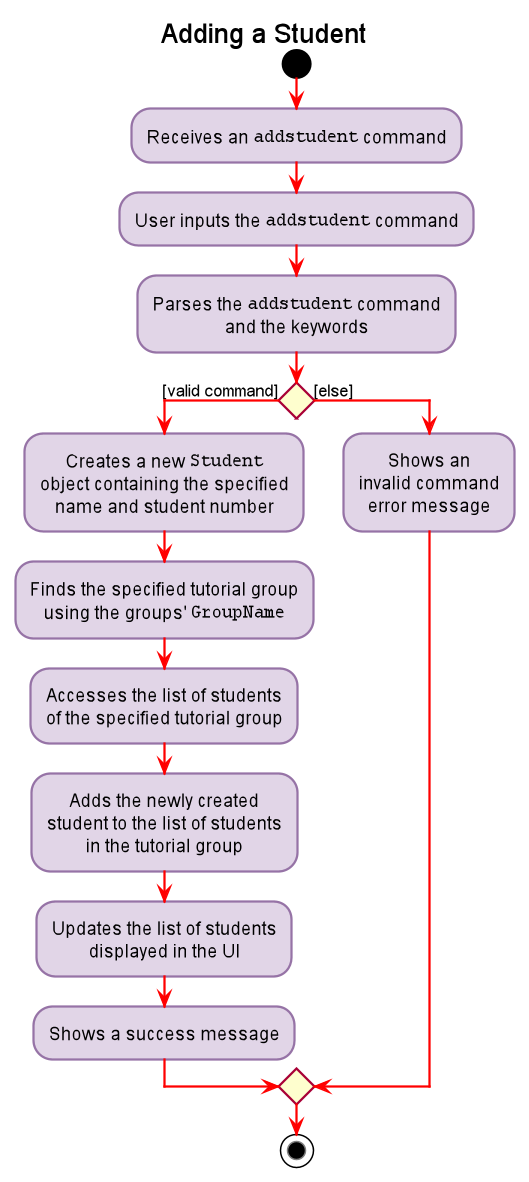
Figure 5.4.2.1. Activity diagram of a addstudent command
The following steps describe the workflow of addstudent in detail, assuming that no error is encountered.
- When the execute method of
AddStudentCommandis called, theModelManager’supdateFilteredGroupListmethod is called. - The
ModelManagerupdates its filtered list ofGroupsto contain only the specifiedGroup. - A new
Studentobject is created and added to theUniqueList<Student>of the tutorial group. - The
ModelManager’supdateStudentsInfoListmethod is called. - The
ModelManageradds the newly createdStudentobject to itsObservableList<Student>. - The
Uicomponent detects this change and updates the GUI. - The
AddStudentCommandcreatesCommandResultobject and returns the result.
5.4.3. Design Consideration
Aspect: Deciding whether the students should be stored inside a UniqueList<Students> or
a HashMap<GroupName, UniqueList<Student>>.
| Pros | Cons | |
|---|---|---|
|
Option 1 To store the students inside a UniqueList<Student>. |
This is easy and straight-forward to implement. | This may involve greater overhead when accessing the list of students in a tutorial group, as the specified group may need to be found from a list of groups before the list of students from the specified group is retrieved. |
|
Option 2 (Current) To store the students inside a HashMap<GroupName, UniqueList<Student>>. |
This allows for more efficient retrieval of the list of students from a tutorial group by just inputting the group’s name. | This does not allow the order of addition of students to a group to be maintained. |
Reasons for choosing option 2:
- As we often need to access the list of students, we cannot afford the greater overhead involved in Option 1. Thus, we decided to opt for the option with greater efficiency.
- As we will sort the list of students of a group after a student is added, we do not require the order of addition of students to be maintained.
5.5. StudentInfo Manager
(contributed by Lau Xin Yee)
Serenity allows users to keep track of the attendance and participation of students from his/her tutorial lessons.
The StudentInfoManager is one of the Feature Managers (See Feature Managers).
The StudentInfoManager helps to collate all the information related to the student, consisting of the student’s
attendance as well as participation score for each lesson.
It contains a UniqueStudentInfoList which contains all the StudentInfo of every student for each lesson.
5.5.1. Rationale
The StudentInfoManager is an important feature to have because a tutor has to keep track of both the attendance
as well as participation of every student. By putting the things to track under StudentInfo, it will be much
easier for the teacher to track and is much more organised.
5.5.2. Current Implementation
The StudentInfoManager contains a HashMap whose key is a GroupLessonKey and value is a UniqueList.
The following Class Diagram describes the structure of StudentInfoManager and its relevant classes.
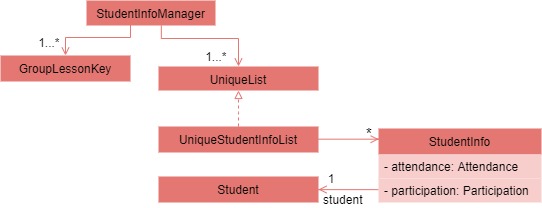
Figure 5.5.2.1. Simplified class diagram of a StudentInfoManager and relevant classes
From the diagram given in Figure 5.5.2.1 above, we can see that StudentInfoManager can contain multiple GroupLessonKey as well as a
UniqueStudentInfoList for each GroupLessonKey. The table below shows the commands managed by the StudentInfoManager.
| Commands | Purpose |
|---|---|
markpresent / markabsent
|
Mark student present / absent during a lesson. |
flagatt / unflagatt
|
Flag the attendance of a student for special scenarios. |
addscore / subscore / editscore
|
Add / subtract / edit the participation score of a student for a lesson. |
In this section, we will outline the markpresent command handled by the StudentInfoManager
which is summarised by the Activity Diagram given in Figure 5.5.2.2 below.
We will be using the index version of the markpresent command.
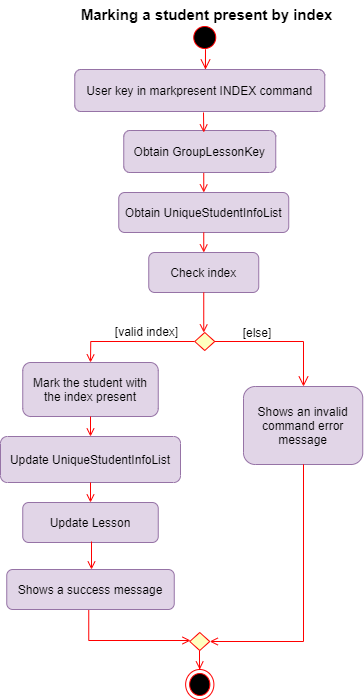
Figure 5.5.2.2 Activity Diagram of a markpresent command by index
When the user enters the markpresent command followed by an index to mark a student in a lesson present,
the user input command undergoes the parsing to retrieve the index.
The following steps will describe the execution of the MarkPresentCommand by index, assuming that no error is encountered.
- When the
execute()method of theMarkPresentCommandis called, theGroupLessonKeyis retrieved to obtain theUniqueStudentInfoListfrom theHashMap. - The
StudentInfoManagerthen checks whether the index is valid and marks the student present if it is valid. - Afterwards, the
StudentInfoManagerwill update theUniqueStudentInfoList. - The
Uicomponent will detect this change and update the Graphical User Interface (GUI). - If the above steps are all successful, a successful message will be displayed on the Graphical User Interface (GUI).
![]() Warning: If the index is not valid, an error will be thrown to prompt the user to choose another index.
Warning: If the index is not valid, an error will be thrown to prompt the user to choose another index.
5.5.3. Design Consideration
Aspect: Deciding between retrieving StudentInfo through deep nesting methods or using HashMap to retrieve StudentInfo with GroupLessonKey.
| Pros | Cons | |
|---|---|---|
|
Option 1 Reach into Group, followed by Lesson to retrieve StudentInfo. |
More intuitive. | Nesting of data makes it harder to test. |
|
Option 2 (Current) Store and retrieve StudentInfo from a HashMap with the combination of Group name and Lesson name forming the key. |
Easier to retrieve data. Less nesting of data allows testing to be done more easily. |
Need to put in more thought into coming up with the Manager structures to prevent cyclic dependencies. |
Reasons for choosing option 2:
- We originally used Option 1. However, deep nesting of data is a very worrying problem as it makes it hard to test the code and increases the chances of the code breaking if any intermediate classes are not functioning properly.
- Option 2, despite being more complicated, solves our problem without adding much overhead. Thus, we decided option 2 is better.
5.6. Question Manager
(Contributed by Bu Wen Jin)
Serenity allows the user to keep track of the questions asked from his/her tutorial lessons for each tutorial group.
The question manager is one of the Feature Managers (See Feature Managers).
On top of the basic operations provided above it also allows the user to find questions by keywords using the findqn
command. The findqn command does not restrict users to find via only one keyword. They are able to find via multiple
keywords, similar to a search bar. E.g. findqn deadline report will search and list all question entries with
deadline and report in the Question’s description.
5.6.1. Rationale
The QuestionManager is an important feature to have because in any tutorial lesson, students will be asking tutors
many questions, verbally or through virtual means such as Whatsapp or Telegram. Thus, we decided to create a question
manager to manage and track all the questions asked during lessons.
5.6.2. Current Implementation
The current implementation of the QuestionManager only allows the user to keep track of a list of questions for each
of the lessons for each tutorial group. It does not allow the user to add questions without a tutorial group and lesson.
In this section, we will outline the findqn command of the QuestionManager which is summarised by the
Activity Diagram given in Figure 5.6.2.1 below.
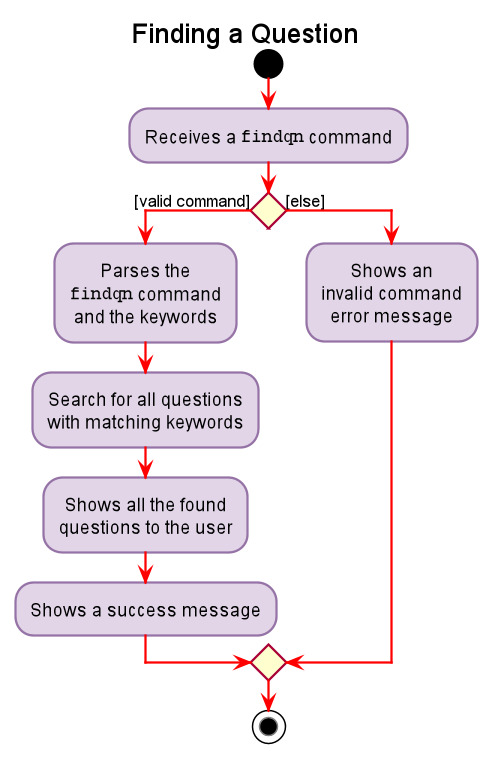
Figure 5.6.2.1. Activity diagram of a findqn command
When the user enters the findqn command to search for questions, the user input command undergoes the same command
parsing as described in Design - Logic Component. During the parsing, a predicate is created. This predicate
checks if a given Question’s description contains the user input keywords. The FindQnCommand will then receive
this predicate when it is created.
The following steps will describe the execution of the FindQnCommand in detail, assuming that no error is encountered.
- When the
executemethod of theFindQnCommandis called, theModelManager’supdateFilteredQuestionListmethod is called. - The
ModelManagerwill then update its filtered list ofQuestion’s to contain onlyQuestion’s that fulfil the given predicate. - The
Uicomponent will detect this change and update the GUI. - If the above steps are all successful, the
FindQnCommandwill then create aCommandResultobject and return the result.
The Sequence Diagram given in Figure 5.6.2.2 below summarises the aforementioned steps.
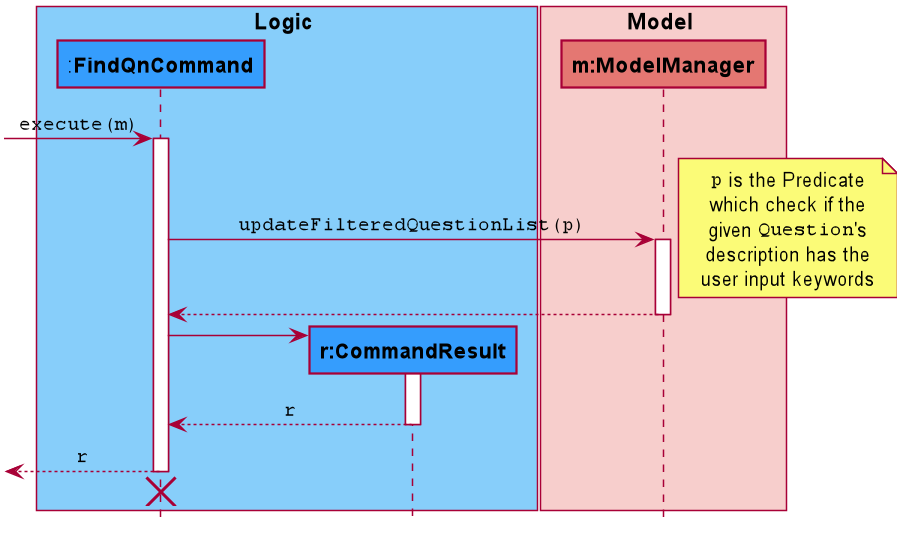
Figure 5.6.2.2. Sequence diagram detailing execution of FindQnCommand
5.6.3. Design Consideration
Aspect: Deciding between storing a question in a global question list and a lesson-specified question list.
| Pros | Cons | |
|---|---|---|
|
Option 1 (Current) To store the questions to a global question list. |
Better user experience as the user is able to see the full list of questions from every lesson. Reduce data nesting as the list of questions are abstracted out as a separate component. |
Complicated to filter out questions for a specific tutorial group and lesson. |
|
Option 2 To store the questions in a list in each lesson. |
Straight-forward and easier to implement. | Difficult to sieve through each lesson to collate all the questions from every group to display. |
Reasons for choosing option 1:
- The question feature is a key feature in our application. Thus, we decided to opt for the option with better user experience.
- Both options have overheads when trying to view all questions and to view an individual lesson’s questions. However, option 2 is more costly and complicated to implement given the time constraints. Thus, we decided option 1 is better.
6. Documentation, Logging, Testing, Configuration, Dev Ops
Appendix A: Product Scope
Target user profile:
- Has a need to manage a significant number of students from various CS2101 classes
- Has a need to keep track of the students’ attendance throughout the semester
- Has a need to keep track of the students’ participation throughout the semester
- Likes to keep track of the students’ unanswered questions
- Likes to handle most administrative work via one platform
- Prefer desktop apps over other types
- Can type fast
- Prefers typing to mouse interactions
- Is reasonably comfortable using CLI apps
Value proposition:
- Serenity can help assist the management of a CS2101 class faster than a typical mouse / Graphical User Interface (GUI) driven app through easy reference and editing of class data.
- Serenity consolidates administrative information on a Graphical User Interface (GUI) for convenient viewing.
- Serenity gives the tutor ability to export data which can be used in other software, e.g. Microsoft Excel.
Appendix B: User Stories
| As a… | I want to… | So that I can… |
|---|---|---|
| Tutor | Set up tutorial groups that I am teaching at the start of every semester. | Perform administrative functions more efficiently. |
| Tutor | Mark attendance across every lesson. | Grade effectively at the end of the term. |
| Tutor | Flag the attendance of a student. | Be reminded to check up on this student after lesson. |
| Tutor | View the attendance sheet for each class. | Identify the students who did not attend a lesson. |
| Tutor | Export attendance of all my tutorial groups as a XLSX file. | Submit attendance as a softcopy to the school. |
| Tutor | Use a participation system to keep track of participation. | Grade effectively at the end of the term. |
| Tutor | Give a participation score to a student. | Grade the student’s participation. |
| Tutor | Generate the average score for each student across each session. | Have an additional set of data to cross reference to. |
| Tutor | Export participation scores of each class as a XLSX file. | Submit it as a softcopy for marks generation. |
| Tutor | Add a question to the question list. | Be reminded to answer the question after the lesson ends. |
| Tutor | Remove a question from the question list. | Prevent the list from becoming too cluttered. |
| Tutor | View the list of questions for each class. | Identify the questions that I have not answered in class. |
| Tutor | Import data of my students. | Avoid manually entering the data. |
| Tutor | Access the list of commands easily on the software without referring to the user guide. | Operate the software easily while teaching in class. |
| Tutor | Use an app that does not take up too much screen space. | Continue to teach the content effectively. |
| Tutor | The list of commands to be as short as possible. | Be productive trying to recall more important things for the lesson. |
Appendix C: Use Cases
For all use cases below, the System is Serenity and the Actor is the User, unless specified otherwise.
Setting Up
UC01: Set up tutorial group
System: Serenity
Actor: User
Guarantees:
- The tutorial group is added to the tutorial group list upon successful command.
- Students are added to the student list in the respective tutorial groups upon successful command.
MSS:
1. User chooses an Excel file of type .xlsx to upload.
2. User adds the Excel file in the same folder as the JAR file.
3. Serenity reads the Excel file.
4. Serenity adds the tutorial groups and students to the respective lists.
Use case ends.
Attendance Taking
UC02: For a tutorial group, mark all students present for a lesson
System: Serenity
Actor: User
Preconditions: Tutorial groups and students have been set up
Guarantees:
- Each student is marked present for a lesson upon successful command.
MSS:
1. User requests to mark all students from a specific tutorial group present for a lesson.
2. User receives a confirmation message.
3. System shows the updated attendance list for the lesson.
Use case ends.
Extensions:
1a. Incomplete details are given.
1a1. System shows an error message.
Use case resumes at step 1.
UC03: Mark a student present or absent for a specific lesson
System: Serenity
Actor: User
Preconditions: Tutorial groups and students have been set up
Guarantees:
- A specific student is marked present or absent for a lesson upon successful command.
MSS:
1. User requests to mark a student from a specific tutorial group present or absent for a lesson.
2. User receives a confirmation message.
3. System shows the updated attendance list for the lesson.
Use case ends.
Extensions:
1a. Incomplete details are given.
1a1. System shows an error message.
Use case resumes at step 1.
UC04: For a tutorial group, view attendance of each student for every lesson
System: Serenity
Actor: User
Preconditions: Tutorial groups and students have been set up
Guarantees:
- User can view the attendance list of a lesson
for a specific tutorial class upon successful command.
MSS:
1. User requests to view the attendance list for a lesson of a specific tutorial class.
2. User receives a confirmation message.
3. System shows the attendance list for the lesson.
Use case ends.
Extensions:
1a. Incomplete details are given.
1a1. System shows an error message.
Use case resumes at step 1.
Class Participation
UC05: Add class participation marks to a student
System: Serenity
Actor: User
Preconditions: Tutorial groups and students have been set up
Guarantees:
- For a lesson, class participation marks for a specific student is added upon successful command.
MSS:
1. User requests to add class participation marks to a student.
2. User receives a confirmation message.
3. System shows the updated class participation marks of the student.
Use case ends.
Extensions:
1a. Incomplete details are given.
1a1. System shows an error message.
Use case resumes at step 1.
Addressing Questions
UC06: Add a question to a tutorial group’s question list
System: Serenity
Actor: User
Preconditions: Tutorial groups and students have been set up
Guarantees:
- Question will be added into a question list upon successful command.
MSS:
1. User requests to create a new question for a tutorial group.
2. System shows an updated list of questions.
Use case ends.
Extensions:
1a. Incomplete details are given.
1a1. System shows an error message.
Use case resumes at step 1.
UC07: View all questions of a tutorial group
System: Serenity
Actor: User
Preconditions: Tutorial groups and students have been set up
Guarantees:
- User can view the list of questions upon successful command.
MSS:
1. User requests to view the list of questions for a tutorial group.
2. System shows the attendance list for the lesson.
Use case ends.
Extensions:
1a. Incomplete details are given.
1a1. System shows an error message.
Use case resumes at step 1.
Appendix D: Non Functional Requirements
- The product should work on any mainstream OS as long as it has Java 11 or above installed.
- The product should be able to hold up to 30 students per tutorial group and up to 10 tutorial groups without a noticeable sluggishness in performance for typical usage.
- The product should be for a single user i.e. (not a multi-user product).
- The product should not require an online connection.
- The product should not depend on a remote server.
- The product should work without requiring an installer.
- A user with above average typing speed for regular English text (i.e. not code, not system admin commands) should be able to accomplish most of the tasks faster using commands than using the mouse.
- The data should be stored locally into a human editable text file.
Appendix E: Glossary
| Name | Description |
|---|---|
| Command Line Interface (CLI) | This refers to the text-based user interface used for entering commands. |
| CRUD | This represents the four basic functions of storage: create, read, update, and delete. |
| Graphical User Interface (GUI) | This refers to the visual display shown on the screen. |
| JavaFX | This is a software platform for creating and delivering desktop applications, as well as rich Internet applications (RIAs) that can run across a wide variety of devices. |
| Key | In a Hash Table, a key is mapped to a value. This enables quick retrieval of the value associated with a key. |
| Mainstream OS | This consists of Windows, Linux, Unix, macOS. |
Appendix F: Instructions for Manual Testing
Given below are instructions to test the app manually.
![]() Note: These instructions only provide a starting point for testers to work on;
testers are expected to do more exploratory testing.
Note: These instructions only provide a starting point for testers to work on;
testers are expected to do more exploratory testing.
F.1. Launch and Shutdown
- Initial launch
- Download the jar file and copy into an empty folder
- Double-click the jar file Expected: Shows the Graphical User Interface (GUI) with a set of sample contacts. The window size may not be optimum.
- Saving window preferences
- Resize the window to an optimum size. Move the window to a different location. Close the window.
- Re-launch the app by double-clicking the jar file.
- Expected: The most recent window size and location is retained.
F.2. Adding Group, Lesson and Student
- Adding a Group in Serenity.
- Prerequisites: XLSX file must be in the same folder as
Serenity - Test case:
addgrp grp grp/<GROUP_NAME> path/<FILE_NAME>.xlsx
Expected: Tutorial group created, GUI updates to show the tutorial lessons specified in the XLSX file. - Other incorrect add group commands to try:
addgrp,addgrp grp/<GROUP_NAME>,addgrp path/<FILE_NAME>.xlsx
Expected: Error message shown.
- Prerequisites: XLSX file must be in the same folder as
- Adding Lesson to a Group
- Prerequisites: Tutorial group is already set up, lesson name to be added does not already exist in the group.
- Test case:
addlsn grp/<GROUP_NAME> lsn/<LESSON_NAME>
Expected: Tutorial lesson added, GUI updates to show the student information in the tutorial lesson created. - Other incorrect add group commands to try:
addlsn,addlsn grp/<GROUP_NAME>,addlsn lsn/<LESSON_NAME>
Expected: Error message shown.
- Adding Student to a Group
- Prerequisites: Tutorial group is already set up.
- Test case:
addstudent grp/<GROUP_NAME> name/<STUDENT_NAME> matric/<STUDENT_MATRICULATION_NUMBER>
Expected: Student added, success message shown:You added <STUDENT_NAME> (<STUDENT_MATRICULATION_NUMBER>) to tutorial group <GROUP_NAME>. - Other incorrect add group commands to try:
addstudent,addstudent grp/<GROUP_NAME>,addstudent name/<STUDENT_NAME>
Expected: Error message shown.
F.3. Missing Data Files
- Missing data files
- Test case: In the folder where Serenity is stored, delete
serenity.jsonindatafolder
Expected: Tutorial group G01 created, tutorial group contains three students, Aaron Tan, Benjamin Barker and Catherine Teo.
- Test case: In the folder where Serenity is stored, delete
Appendix G: Effort
Creating Serenity was fairly difficult and required significant effort from all the team members. Cumulatively, the project amassed a great 25,000 lines of code combined. This was achieved from the meticulous planning, productive weekly team meetings, consistent communication and updates from all team members.
G.1. Major Enhancements
The development of Serenity involves huge enhancements from Address Book 3. The following points highlights the major enhancements that we have incorporated into Serenity.
-
From just keeping track of different
Personobjects in Address Book 3 , Serenity is a major upgrade as it is an all-in-one application that allows the user to keep track of differentGroup,Lesson,Studentobjects. The association classStudentInfowas created for eachStudentin every tutorialLessonto keep track of the student’sAttendanceandParticipationscore. TheQuestionclass was also designed to handle the questions asked by students in a particularLessonof aGroup. Following the Law of Demeter, theGroup,Lesson,Student,StudentInfoandQuestionclasses were further refactored into Feature Managers to minimize coupling between the classes. -
While the
Uiof Address Book 3 contains only 1ListView, Serenity has 6ListViewsand 2TableViews. These views were placed inTabPanesand they were spread out across 3 pages - the home page, the tutorial group page and the tutorial lesson page. Furthermore, Serenity has additional TitleDisplay and SideBarUicomponents that show the title of the page the user is viewing and the shortcut buttons respectively. These changes allowed theUiof Serenity to be significantly more appealing than that of Address Book 3’s. -
Serenity has Excel XLSX support that allows data to be imported and exported. Users are able to efficiently add a new tutorial group by importing a XLSX file containing a list of students and (optionally) tutorial lessons. The resulting tutorial group will automatically contain the list of students and tutorial lessons. Users are also able to conveniently export attendance and participation score sheets of a specified tutorial group as XLSX files. The resulting XLSX file will either contain attendance or participation score records of each student across all tutorial lessons in the tutorial group. These features were designed with the user’s needs in mind after surveying all the CS2101 tutors and interviewing a CS2101 tutor.
G.2. Challenges
Throughout the development of Serenity, significant hurdles were faced in development. We detail some of the challenges faced, and steps we took to solve them.
Challenge 1: Design stage
The first challenge we faced involved the planning stage, where we had to have various
different entities (tutorial groups, lessons, students and their records) come together.
Compared to AddressBook 3, which had a single Person object in the model, we had to
revamp it to accommodate multiple entities such as Group, Lesson, Student and StudentInfo, while
ensuring we adhere to principles such as Separation of concerns
and avoiding deep nesting.
Our solution to the challenge:
A key part towards solving this is laying down design requirements at the start of the project, to minimize the risk of refactoring and overhauling at the end of our project. Requirements were clearly set up before any development began. Weekly team meetings were held to allocate tasks and plan for the week ahead. Within each week, we continued to update each other daily on our individual progress, to stay aware of the latest changes done in the project. We placed heavy emphasis on communication and put in a collaborative effort in ensuring that the project’s challenges and tasks are clearly identified.
Challenge 2: Implementation
Serenity allows users to view the different aspects of their lessons, such as viewing attendance records, participation records, lesson details and group details. This posed a challenge in implementing an intuitive GUI that also updated automatically whenever data is created, updated or removed.
Starting from AddressBook 3, which had a single Ui panel, we had to overhaul and expand it to accommodate multiple different panels, each serving a different purpose such as viewing tutorial groups, to viewing tutorial lessons and viewing attendance records, which meant a significant portion of time spent on designing the interface to accommodate these different entities.
Another significant functionality Serenity includes is the ability to import from and export data into Excel sheets, which was a feature requested by CS2101 tutors we spoke to. A large amount of time and consideration had to be placed in developing these new features to ensure they worked as expected, being a completely new function that was not modified from AddressBook 3. That, combined together with the number of commands we implemented, 26, compared to AddressBook 3’s 7, meant a significant increase in development time spent implementing these new commands.
Our solution to the challenge:
As we dived deeper into development, it became clear that there are a few categories we needed to work on: Ui, Storage, Model and Logic. We each took on individual responsibilities in these different categories, helping everyone establish a sense of responsibility for a certain portion of Serenity, empowering them to focus on said features.
G.3. Conclusion
Overall, we managed to create an all-in-one CS2101 management software for tutors that is equipped with user-focused features and a neat user interface. Our team put in a huge amount of effort in enhancing our features and ensuring that the features work as intended. Throughout the development process, we consistently helped one another in identifying and solving implementation and documentation bugs, as well as assisted one another in implementing tricky functionalities. The development process has been a wholly enjoyable one, and each one of us have turned into a better developer in this journey.